Media Browser
Apart from the standard ability to browse your music library via extracted metadata, Koel Plus also provides a media browser—an interface in Windows Explorer or Finder style—that allows you to browse your music files directly. This is particularly useful if you have a large collection of music files but without proper ID3 tagging, and prefer to navigate through them by a folder structure.
Enabling the Media Browser
Since this is not a common use case, the media browser is not enabled by default. To enable it, set MEDIA_BROWSER_ENABLED to true in your .env file:
MEDIA_BROWSER_ENABLED=trueFor the first run, you also need to run the following command to extract the folder structure from your music library. This may take a while depending on the library size.
php artisan koel:extract-foldersThis command only needs to be run once, as Koel will automatically update the folder structure when you add new music files or perform scans.
Reload Koel, and you should see a new "Media Browser" link in the sidebar. Click it to open the media browser.
Usage
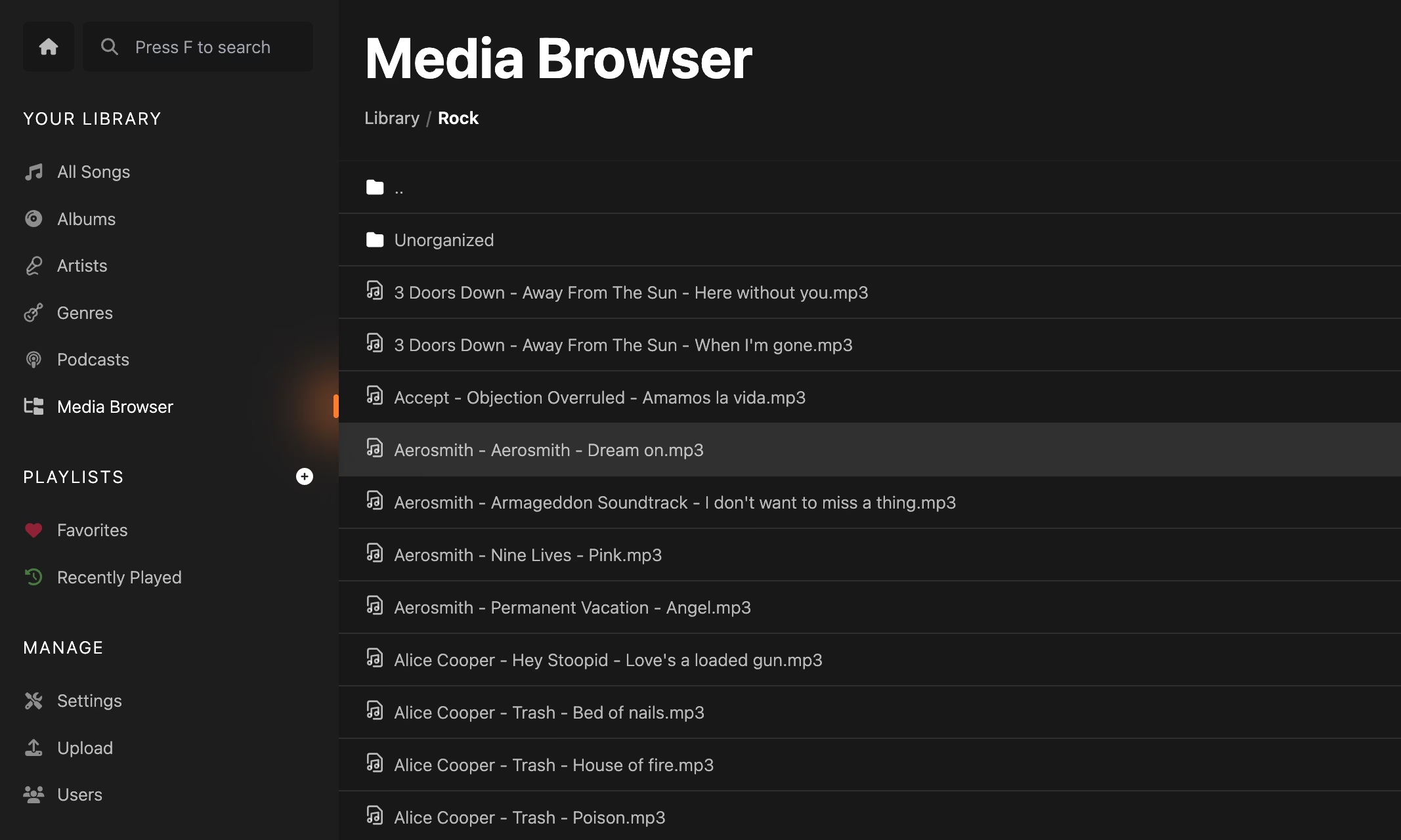
The media browser interface is similar to a file explorer. Typically, you will see a list of folders and files, as well as a breadcrumb at the top for quick navigation. Doubling-clicking a folder will navigate into it, while double-clicking a song will play it. You can also perform multi-selection and bring up the context menu to perform actions like Play, Shuffle, Queue, and so on. Dragging and dropping songs or entire folders into the queue or a playlist is also supported.
Limitations
The media browser is not a full-fledged file manager. It does not support file operations like renaming, moving, or deleting files or folders. Also, to keep things simple, browsing another user's upload folder is not supported (though this limitation may be removed in the future).